If you love watching TV but feel that the sound isn’t clear enough or have to turn up the volume so high that it disturbs others at home, STREAMLINE TV is the answer. This small device will transform your TV-watching experience. STREAMLINE TV transmits audio directly from your TV to your Signia hearing aids, allowing you to hear every sound clearly, even at a low volume.
Get to know STREAMLINE TV better and learn how to use it easily to improve your everyday life.

STREAMLINE TV is a device designed to help Signia hearing aid users fully enjoy watching TV by transmitting sound directly from the TV to their hearing aids. This reduces environmental noise, ensuring clearer sound. Whether you’re watching a movie, listening to music, or catching the news, you’ll never miss any important sound or content.
Why Use STREAMLINE TV with Signia Hearing Aids?
Signia hearing aids are perfectly designed to work seamlessly with STREAMLINE TV. Thanks to wireless technology, you can connect and start using it instantly without dealing with complicated settings.
Key Features of STREAMLINE TV
How to Connect STREAMLINE TV to Signia Hearing Aids
Connecting STREAMLINE TV is very easy. Just follow the steps in the short video, and you’ll be ready to use it right away.
STREAMLINE TV not only helps you enjoy clearer TV sound but also improves your overall quality of life. It’s the perfect solution for Signia hearing aid users who want to fully immerse themselves in TV without disturbing others. Ready to transform your TV-watching experience? Contact us at a branch near you today!

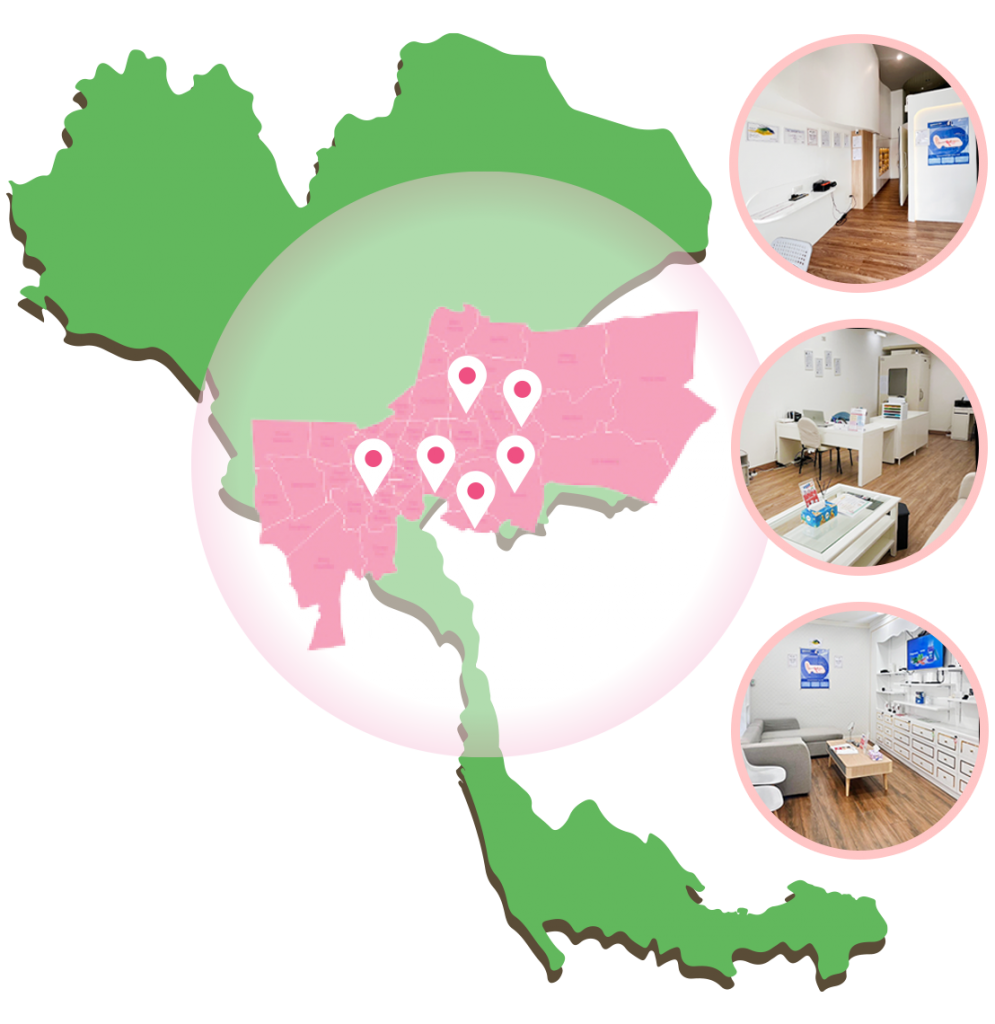
Currently, StreamLine TV is compatible with Signia AX, Signia Xperience, and Signia Nx hearing aids that have Bluetooth connectivity.
No, you do not need an app to use StreamLine TV. However, you can use the Signia app as a remote control.
Yes, you can pair an unlimited number of Bluetooth hearing aids with your StreamLine TV at the same time, and you can stream to these devices simultaneously as well.
No, you cannot pair your hearing aids with multiple StreamLine TV devices at the same time. If you want to stream from anotStreamLine TV in your home, you will need to pair your hearing aids with that device again (turn off and on your hearing aids – by opening and closing the battery compartment – place your hearing aids on top of the StreamLine TV and wait for the app for 30 seconds).
The latest model Hearing Aid Service Center of 2025. The newest hearing aids with excellent quality and service.
Expensive hearing aids come with many features, but they may not be the right choice for you!
With the continuous development of hearing aid technology, it has led to improved sound quality…
เราใช้คุกกี้เพื่อพัฒนาประสิทธิภาพ และประสบการณ์ที่ดีในการใช้เว็บไซต์ของคุณ คุณสามารถศึกษารายละเอียดได้ที่ นโยบายความเป็นส่วนตัว และสามารถจัดการความเป็นส่วนตัวเองได้ของคุณได้เองโดยคลิกที่ ตั้งค่า
คุณสามารถเลือกการตั้งค่าคุกกี้โดยเปิด/ปิด คุกกี้ในแต่ละประเภทได้ตามความต้องการ ยกเว้น คุกกี้ที่จำเป็น
ยอมรับทั้งหมด